
Here are some basic details to help you find your way around IceBear.
Click the links at left for more information about a particular section.
To use IceBear, you need to have an account. Ask your administrator to create one for you.
Log in with the username and password provided to you.
To log out of IceBear, click the main menu icon at the top right of the page, then click "Log out [your username]" at the top left of the menu.
The page header contains a number of useful tools.

On the left, there may be one or more buttons linking to useful pages. For example, when you view a project, you will see a link to the homepage and to a list of all projects.
Type in this box to find items by their barcode. IceBear will suggest items as you type; you can use the up and down arrow keys to move through the suggestions. press Enter to select the currently-highlighted suggestion.
If you have a barcode scanner, you can scan barcodes directly into this box.
Click the main menu button at top right to open the menu. You will see something like this:
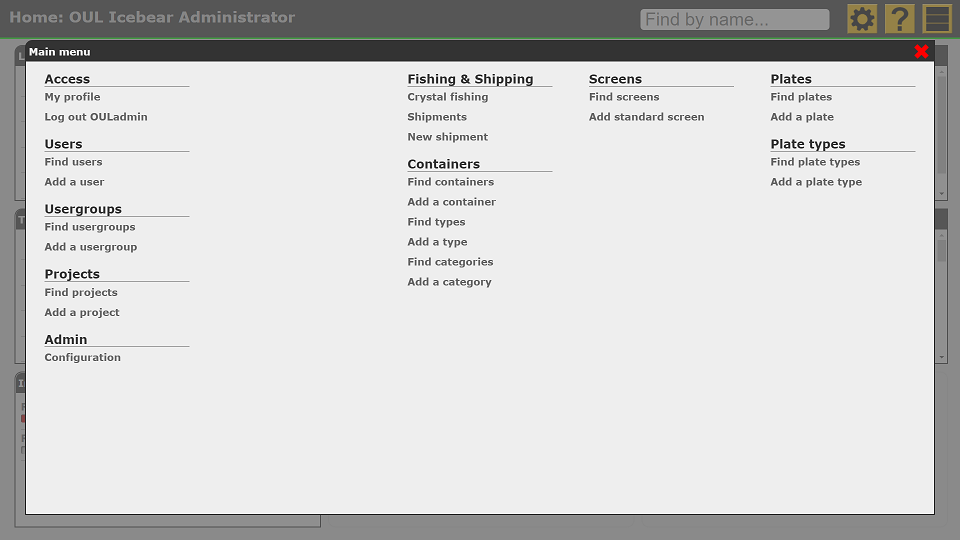
The exact options will depend on the application and on your permissions. Click any item to go there.
Some pages, such as the homepage, can be configured to suit the way you work. These pages will have a gear wheel button next to the main menu button. Click this button to configure the page.